Just like many other Microsoft technologies, Microsoft Fabric offers REST APIs for automating everyday processes. To leverage the Microsoft Fabric REST API using a Service Principal, it’s essential to set up an App Registration in your Microsoft Azure Portal. In this comprehensive tutorial, you’ll find a detailed, step-by-step guide complete with screenshots to help you create an App Registration seamlessly. Once created you’ll be able to utilize the Tenant ID, Client ID, and Client Secret from this App Registration to get access token before making Fabric REST API calls.
1. Go to Azure Portal and log into your account. In the search bar, enter ‘App Registrations’ and choose the appropriate option from the results.

2. In App Registrations page, click on New Registration option.

3. Give the new App Registration a name and click on Register button.

4. After Azure creates the App Registration, you’ll be redirected to the Overview page. Here, you can locate the Client ID and Tenant ID, essential for making Microsoft Fabric REST API calls using Service Principal.
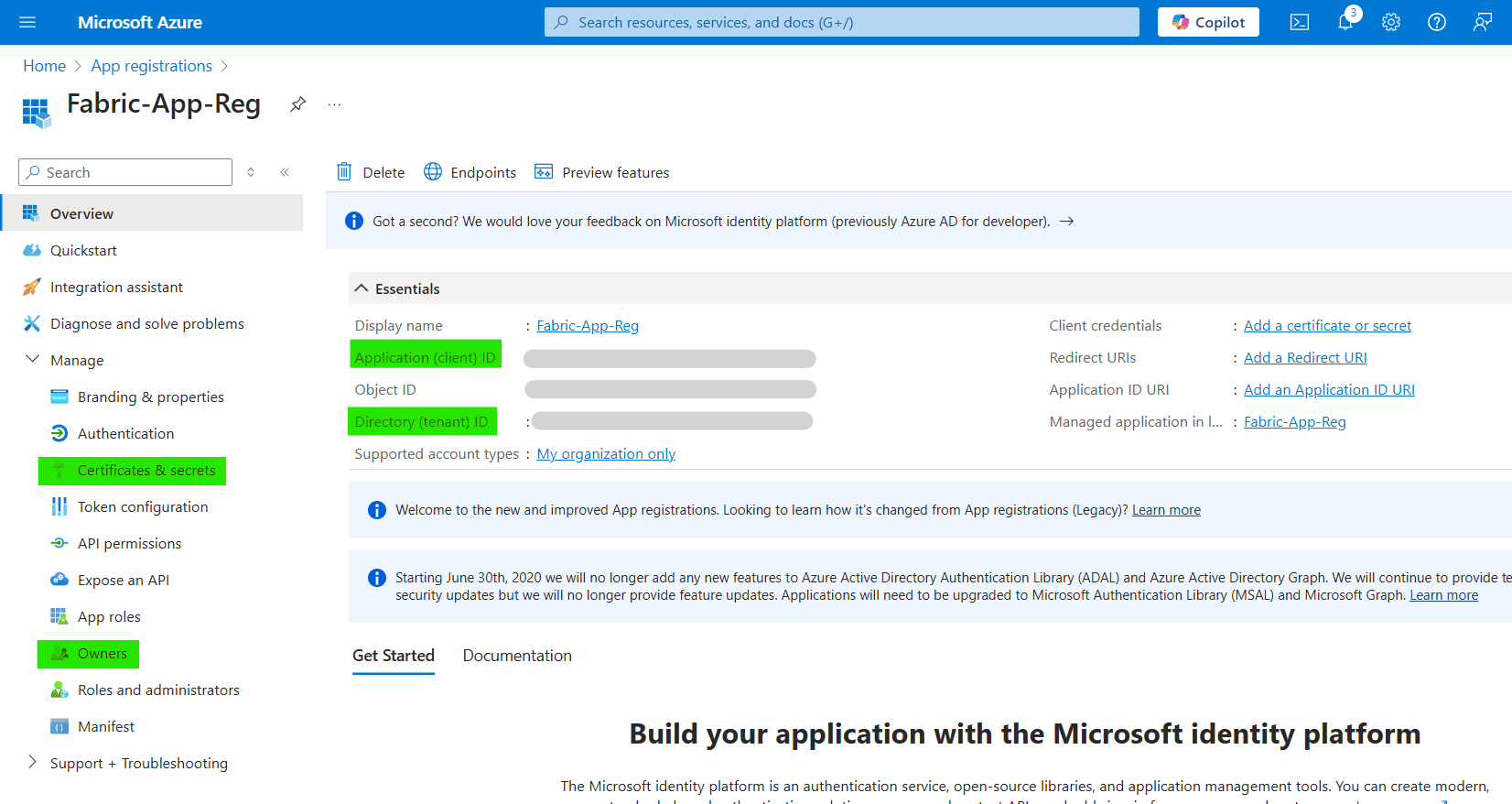
5. From left navigation, go to Certificates & Secrets. In Client Secrets tab, select New Client Secret.

6. Provide a short description and expiration period.
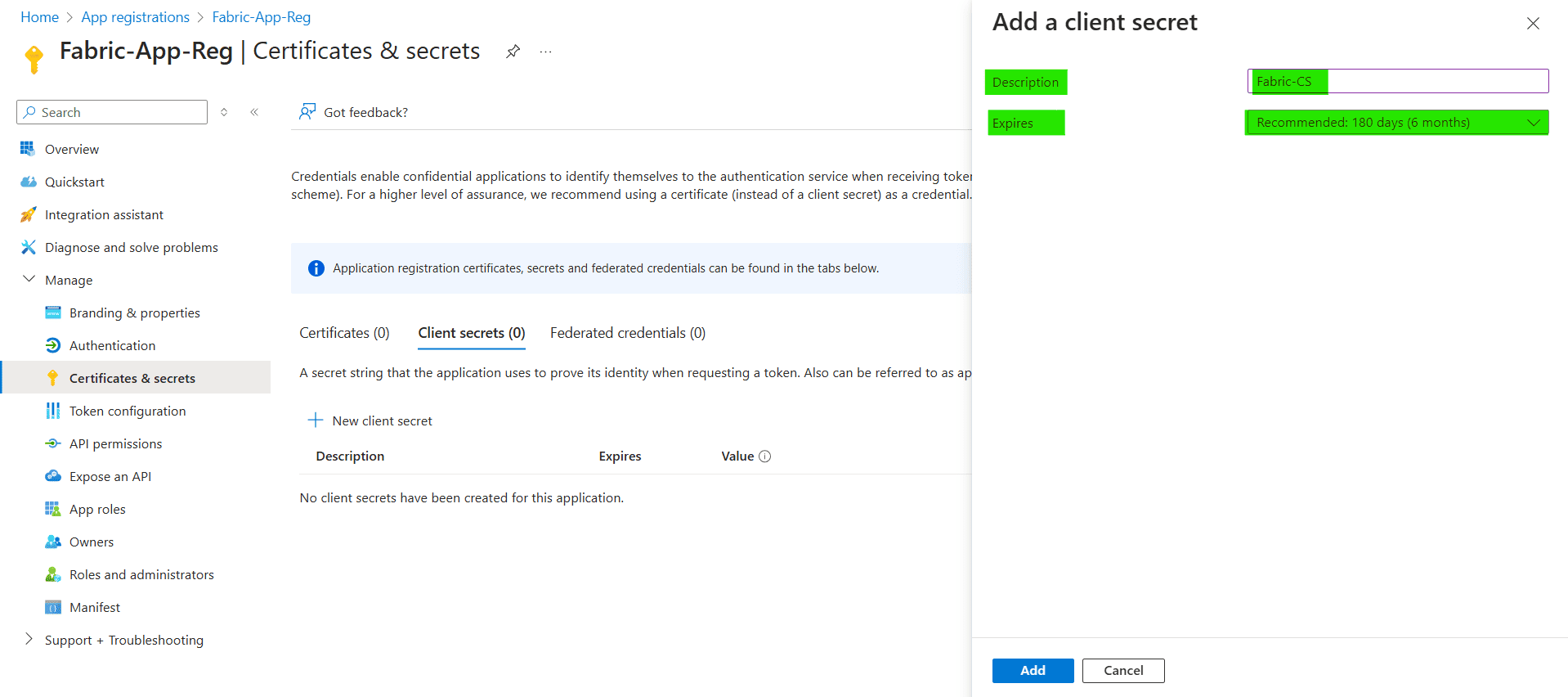
7. After successfully creating the Client Secret, immediately copy its value, as it will only be visible as plain text for a limited time. If you return to this page later, the Client Secret will be obscured by asterisks (***). This value is Client Secret which you will use in API calls.
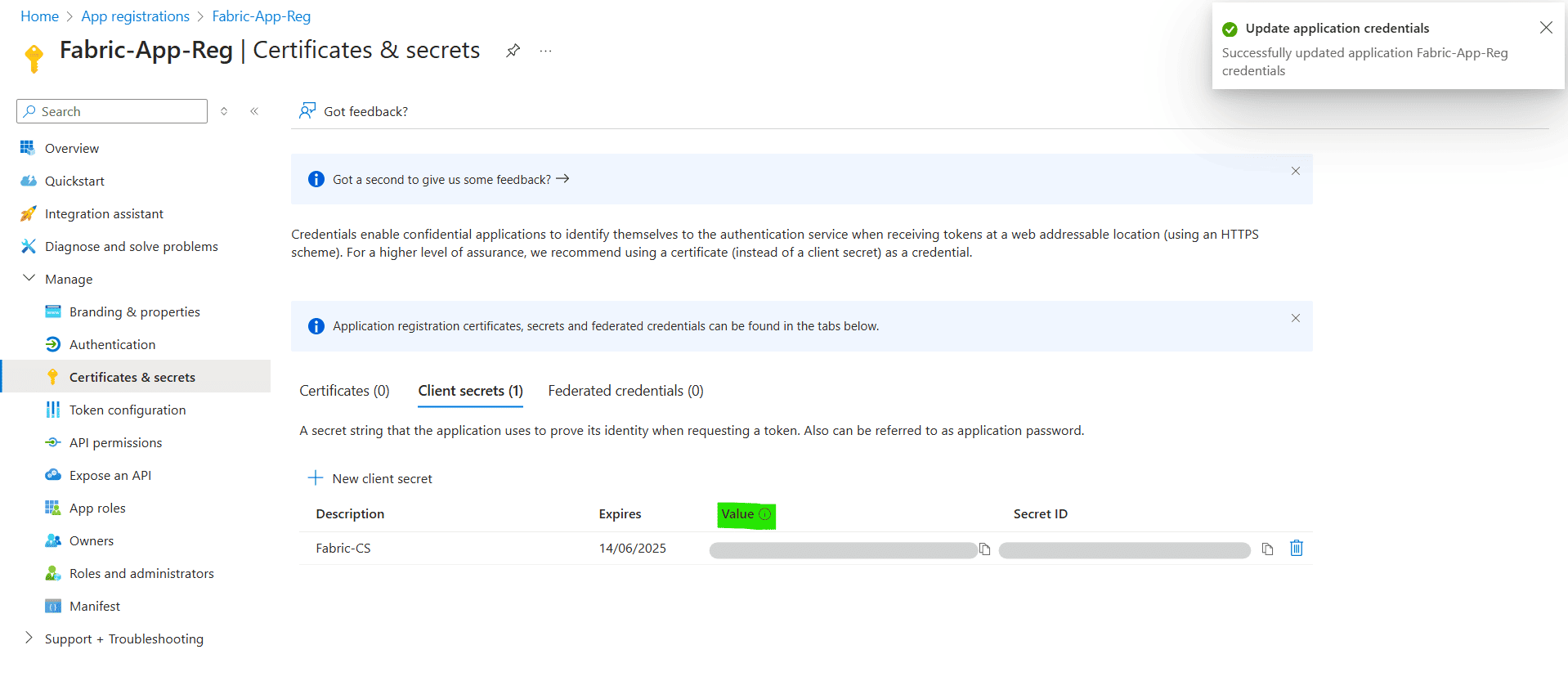
8. Now we need to give this App Registration Contributor access in our Microsoft Fabric/Power BI workspace. For this go to Manage Access option of workspace and select Add people or groups option.
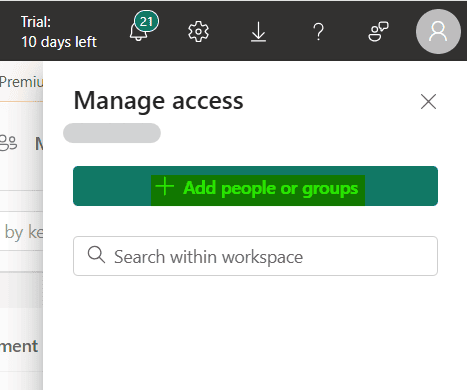
9. Type the name of your App Registration and select the name from list that appears. From dropdown change Viewer to Contributor and finally click on Add button.

With these easy to follow steps you can create an App Registrations in Azure. Locate Tenant ID, Client ID, Client Secret required to get access token. And grant this App Registration Contributor access to Power BI workspace. For more tech tips and insights, check out our blog and stay updated with the latest posts!