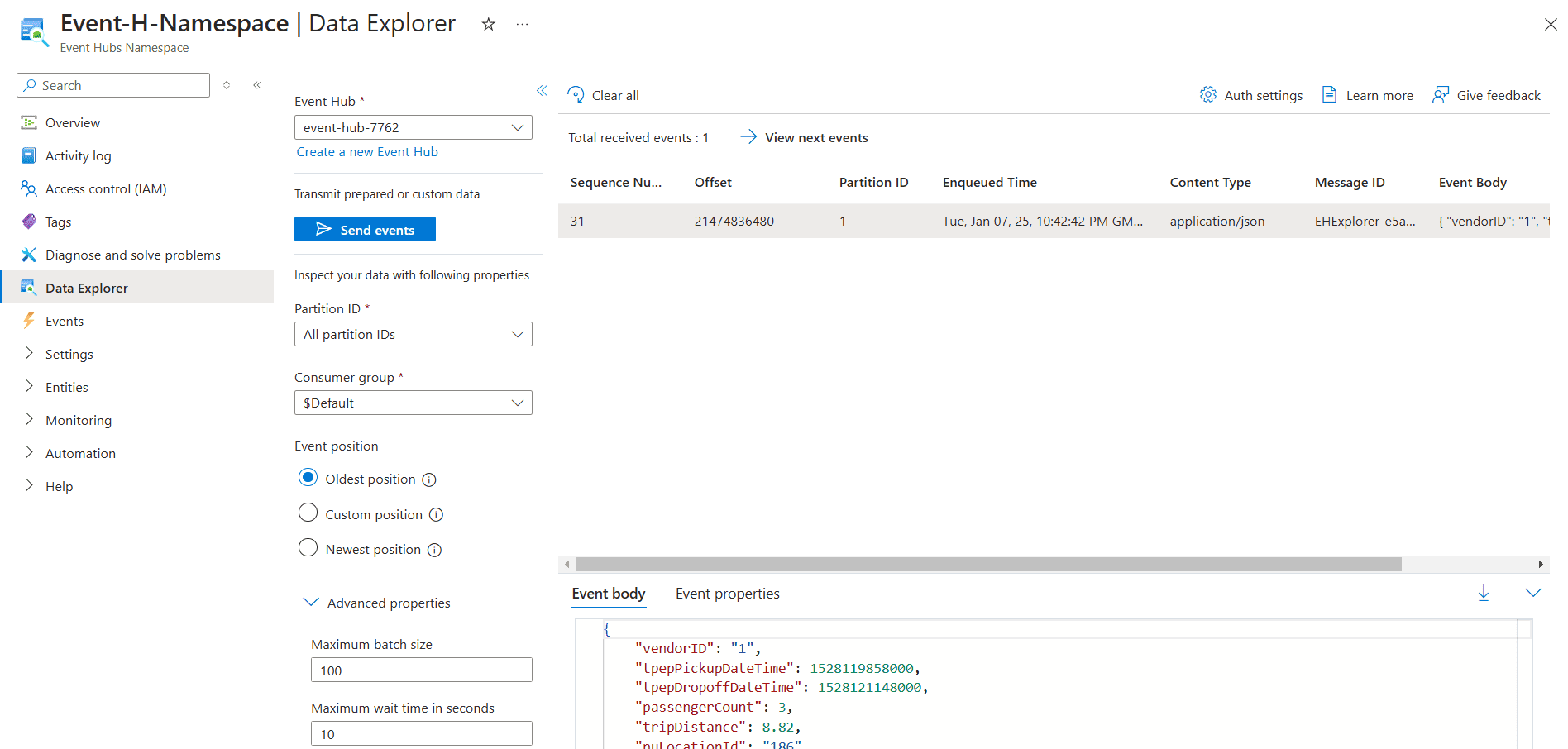Azure Event Hub Data Explorer is a powerful tool that simplifies event streaming and data exploration within the Azure ecosystem. In this blog post, we will dive into the functionalities of Azure Event Hub Data Explorer, focusing on how to send and receive events seamlessly. Whether you’re a data engineer, developer, or IT professional, understanding how to leverage Azure Event Hub can significantly enhance your data processing and analytics capabilities. In this tutorial we also cover No data to display issue in Azure Event Hub Data Explorer.
01- First go to your Azure Event Hub Namespace or any specific Event Hub within it. On left navigation, click Data Explorer.
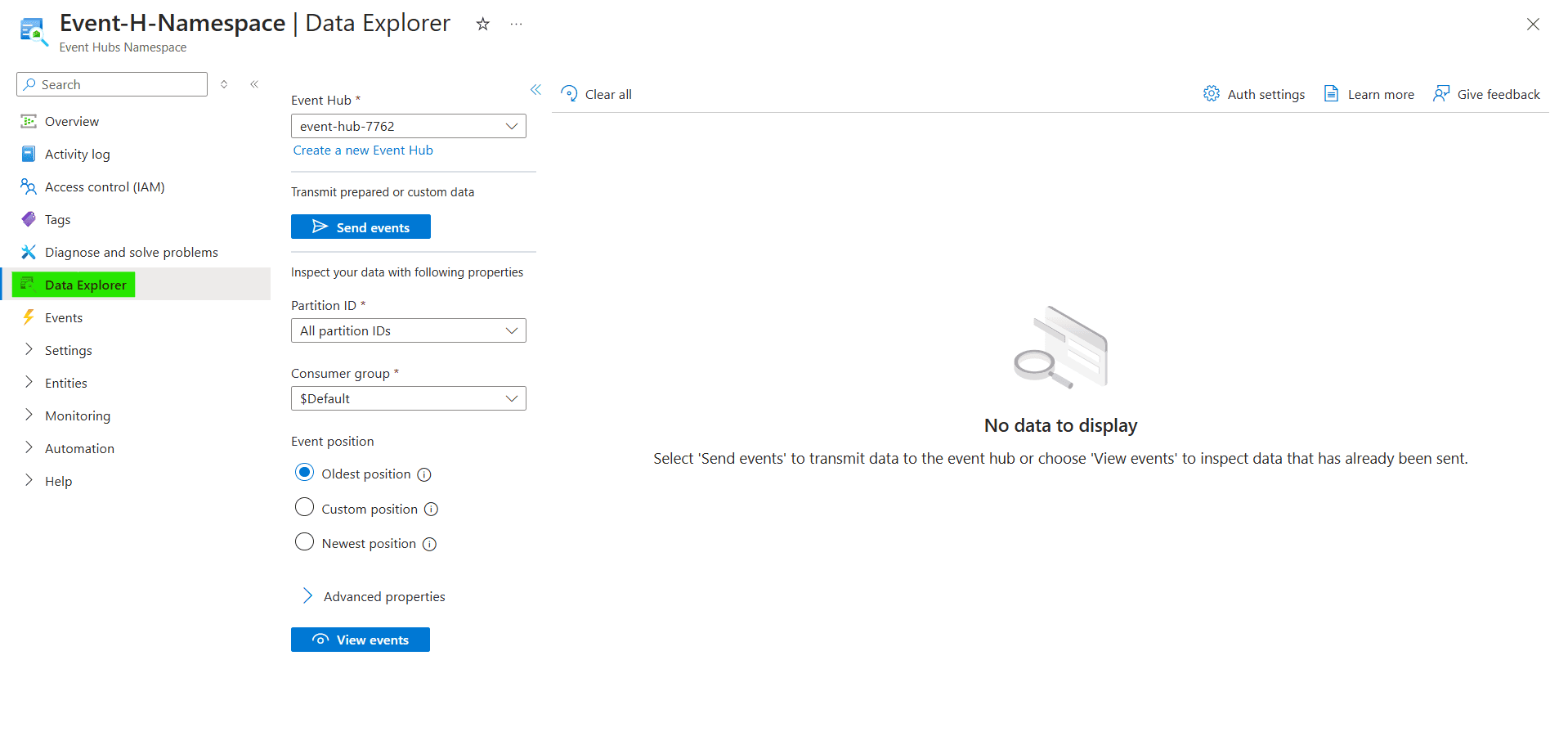
02- If you are in an Event Hub, you will be sending and receiving events for that Event Hub. If you are using Data Explorer in Azure Event Hub Namespace, then select Event Hub. Once Event Hub is selected, click Send events button.

03- For this tutorial, we will be sending an event for Yellow Taxi data. From Select Dataset dropdown option select Yellow Taxi and then click send button.

04- In order to view received events, click View events button. The values for options Partition IDs, Consumer group and position are set to default. You can change them according to your need.
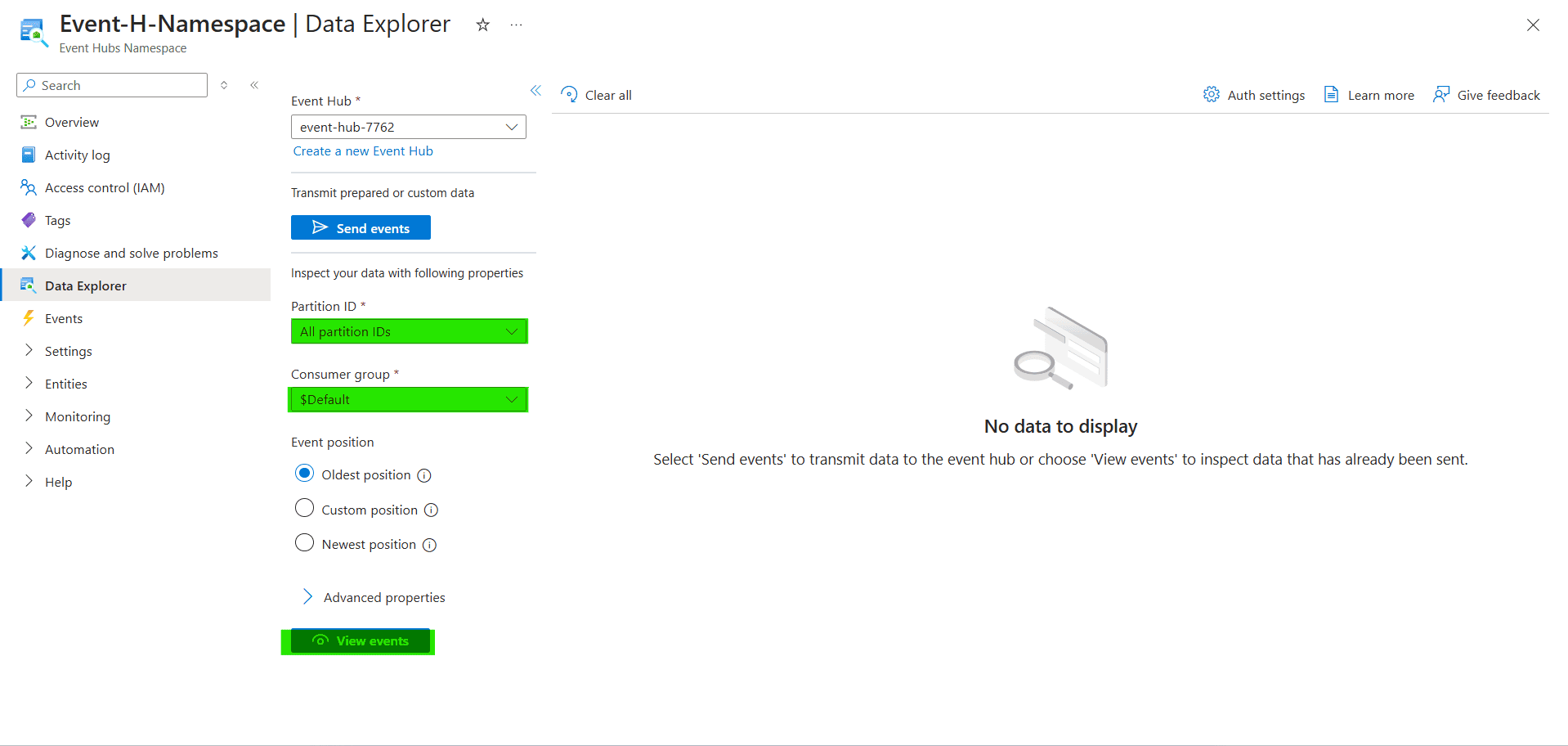
05- Either you will get list of events or you will encounter this message: No data to display. Even though we get notification from Azure that event was sent successfully.

06- In order to resolve ‘No data to display’ message in Azure Event Hub Data Explorer, go to advance properties and increase minimum wait time in seconds. Then click View events button again.

07- Events will now be listed. Click on any event to see Event body.